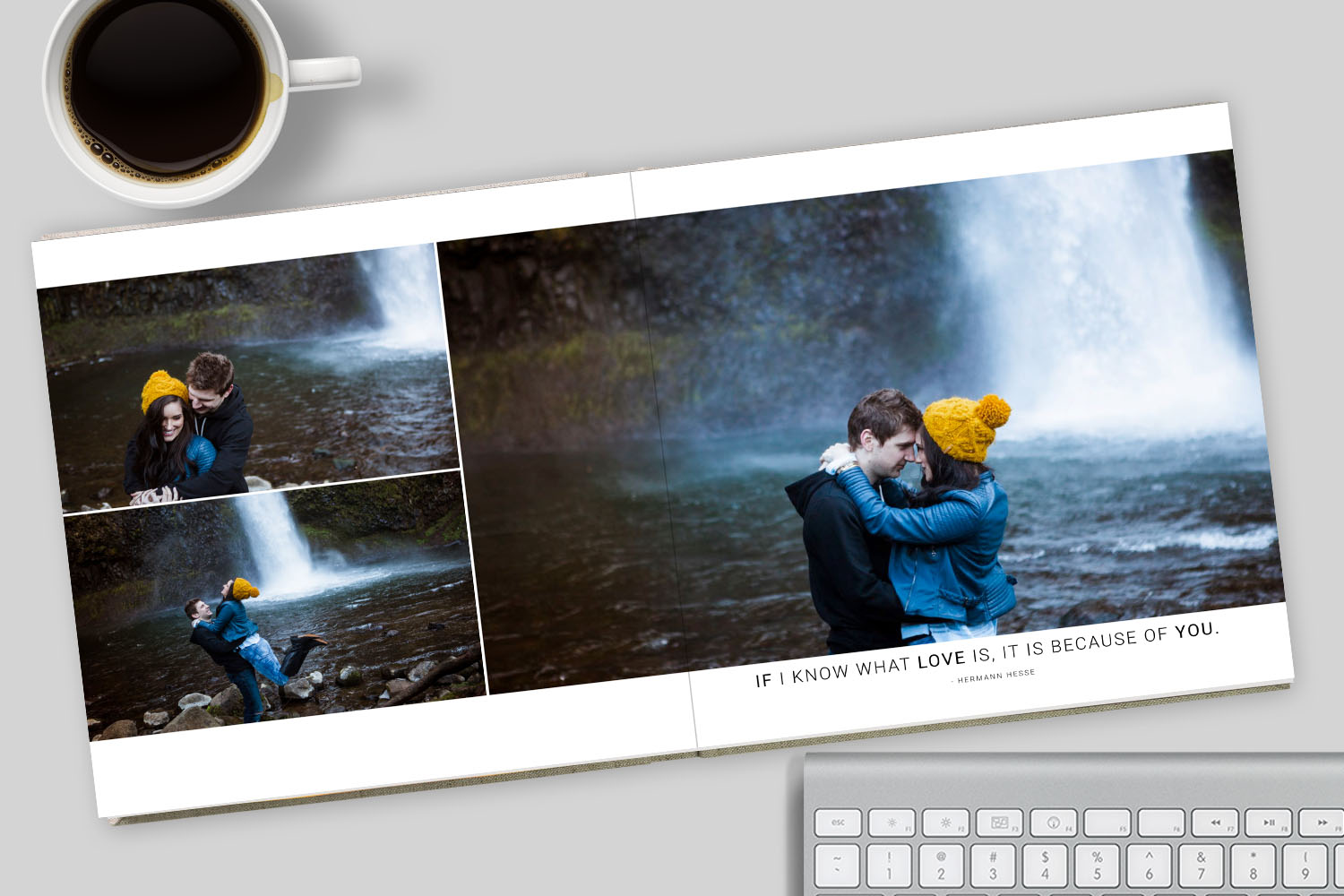How cool would it be to discover the endless design possibilities available at your fingertips, with the elements in the Design Library (i.e. floral graphics, quotes, and a variety of other PNGs)? Here is your chance! When users first open the Quick Design Picker, they often think there are only a dozen or so designs to choose from, but that’s only the beginning. There are an additional 100+ available within a few clicks.
How to Access More Designs
In the Quick Design Picker, the big arrows can be used to flip through the various options.
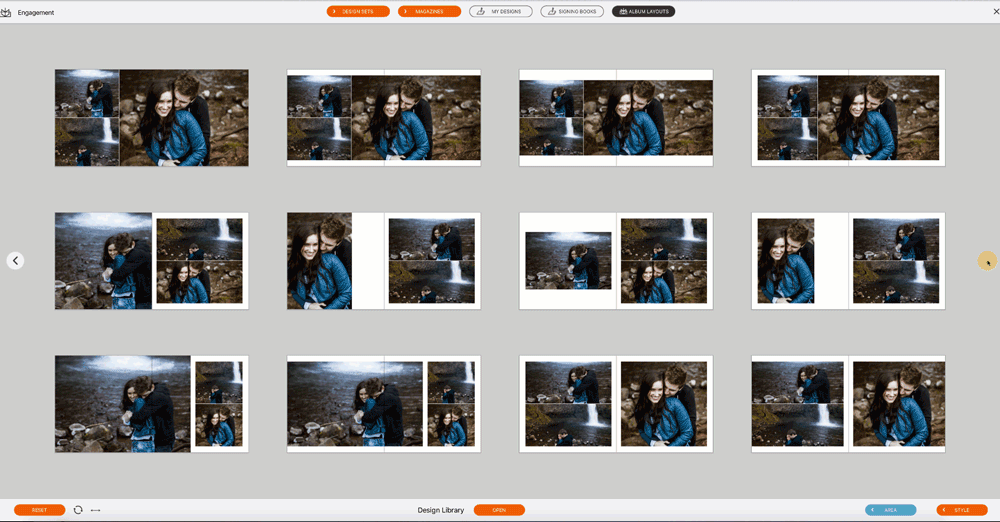
Once you find a design you like, use the small arrows to flip through more options just for that design.
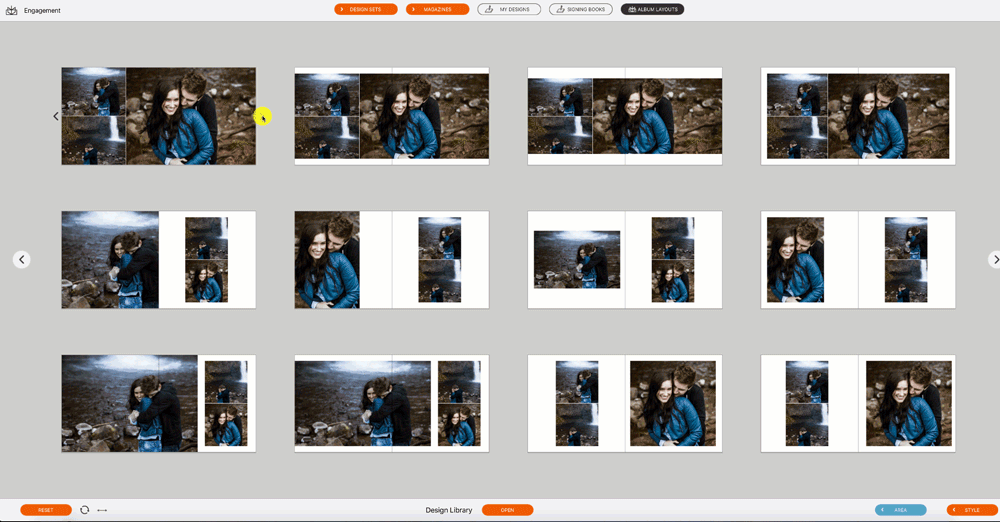
Quick Design Picker – Other Cool Design Elements:
Flip and shuffle: Use the icon with two arrows to flip the layout, and the circle icon to shuffle. (Note: designs without a main image will flip only in Fundy Designer v10).
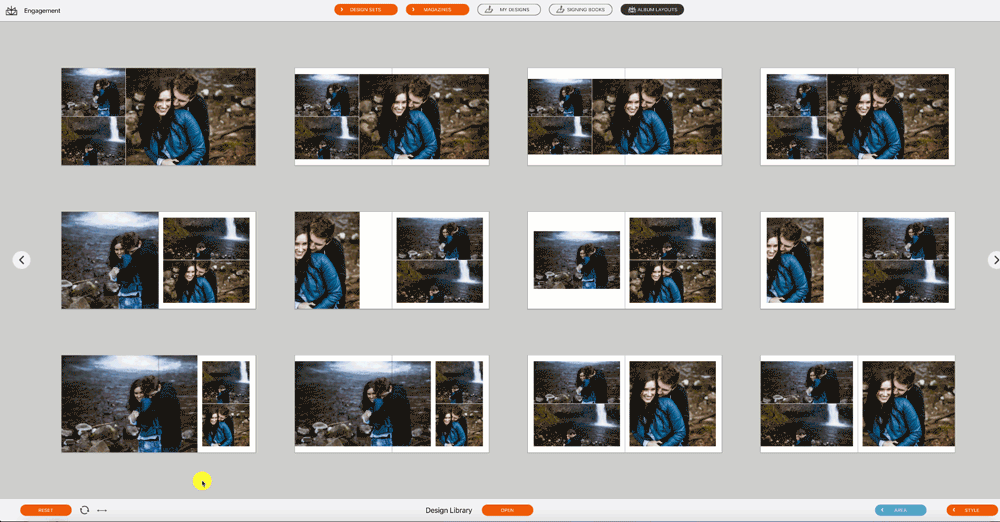
Ratios and targeting: On the bottom right, you can control the ratio of the images being displayed. With Fundy Designer v10, you have the ability to target just the right or left side of a design. See this feature in action here.
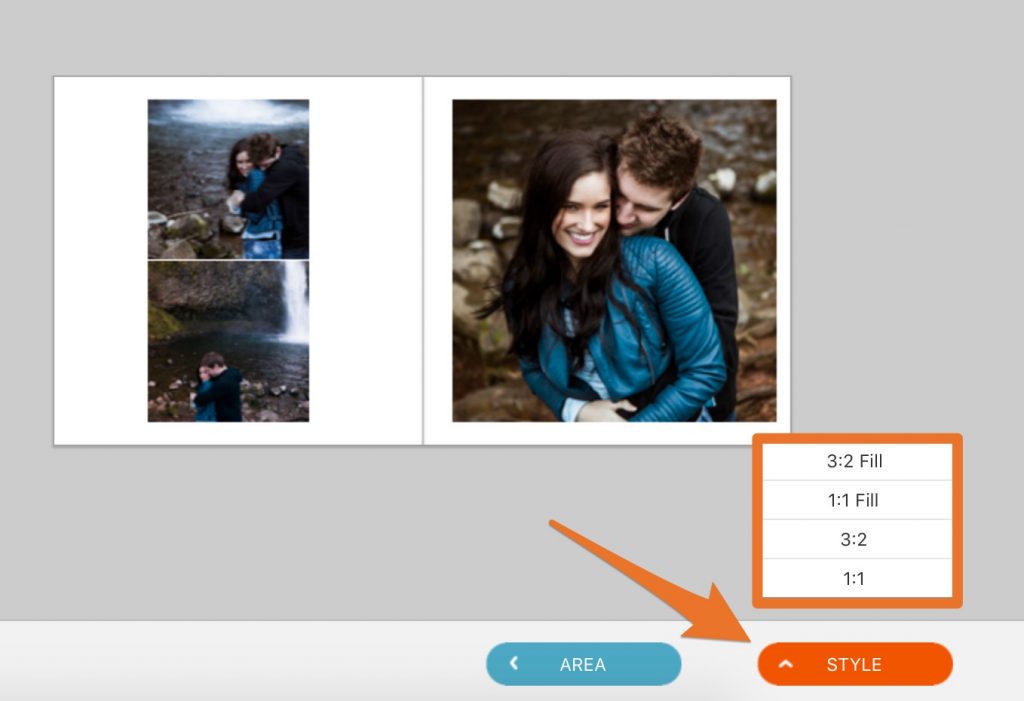
The Design Library – Hundreds of Album Designs
Need even more options? You are in luck. If you subscribe to Pro Enhancements, you have access to thousands of dollars worth of album designs and design elements – you’ll find everything from family and baby to high school senior designs.
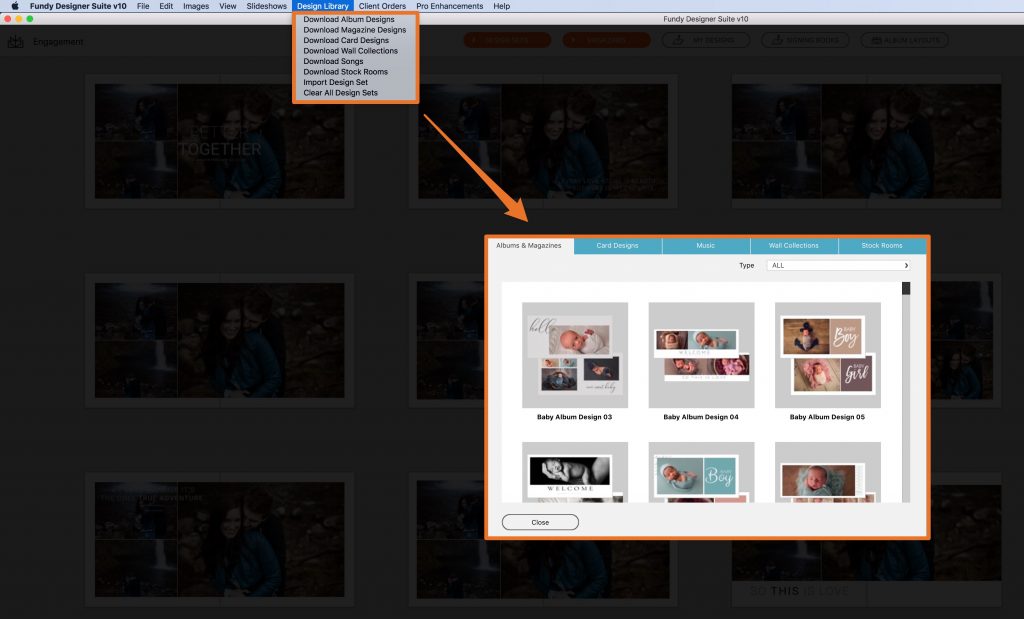
If you don’t own Fundy Designer, you can click here to purchase. If you own Fundy Designer, you can click here to add Pro Enhancements to your account.
© Photos by Jessica Hill