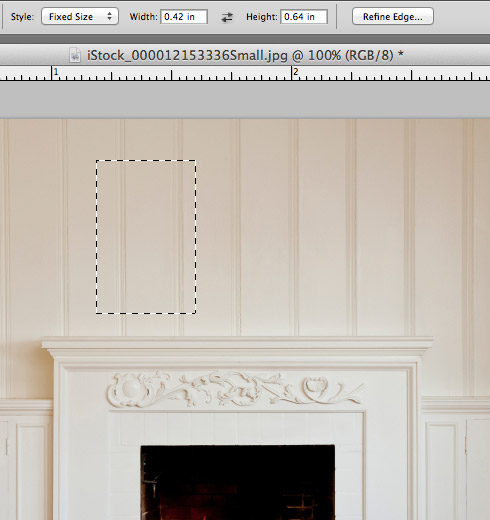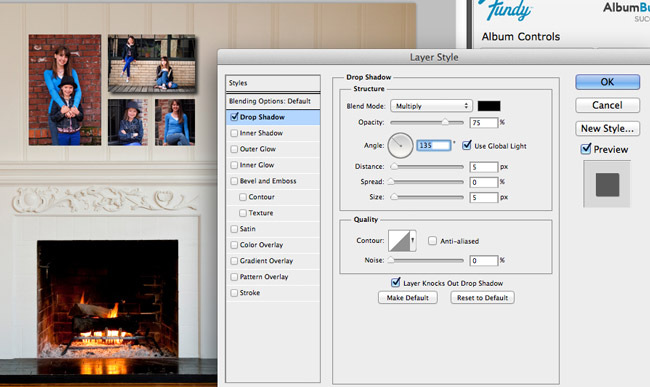Creating promos for Canvas or Print Clusters is pretty easy in Album Builder. Here is a quick collage I made of one 20×30″, one 16×24″ and two 8×10″ canvases.
Final Promo Image
Getting Started
I purchased this image from iStockPhoto.com right here. You can do a search for living room, sofa, fireplace, etc. Or you can shoot your own image. I purchased the medium size that is about $15.

Creating Images To Scale
Now one of the tricky parts is figuring out how to create images to scale. I had to do some Jr. High math. Actually I had to get Cheryl to weigh in on it. The image is about 564px high and 851px wide, so we did the math and you just multiply any size by 0.21. I’ve done the math to scale down images. For example, a 20×30″ will be a .42x.64″ image.
Common Sizes
8×10″ = .16x.21″
8×12″ = .16x.25″
11×14 = .23 x .27″
16×20 = .33 x .42″
16×24 = .33 x .50″
20×30 = .42 x .64″
Selecting Areas and Image Boxes
1. We need to select an exact size on top of the photo.
2. Choose the marquee too.
3. Choose fixed size and put in the dimensions (you see that I have chosen the dimensions for a 20×30″ canvas).
4. Now under Ninja Layout, click Quick One Up.
The Initial Result
You see here, I’ve created a nice collage with a 20×30, 16×24 and two 8x10s. It took me just a few minutes. Now you can save this out as a template and even using the Background Image button in Album Builder you can change out your living room. So, create your favorite canvas clusters once and you are good to go.
Adding Drop Shadows
After adding your images to the image boxes, a nice touch is to put in a little drop shadow to create some depth.
Select all the images in the cluster and click on the Keylines, etc. button in Album Builder. In the dialogue box, select “Multi Effects.”
You will now get the “Layer Style” dialogue in Photoshop. Check the Drop Shadow box and highlight it. Then you can adjust the size and angle of the shadow.
Final Result
Possible Uses
These “fake” clusters with your own images are great for pricing sheets, mock ups for client sell sessions, blog posts for sales, email marketing (like in Kismet) and inspiration books.
Utilizing Album Builder – remember that Album Builder can be used for any number of design types. Everything from pricing sheets to Holiday Cards. Open your imagination and have some fun! If you don’t own it already, the free trial is right here.