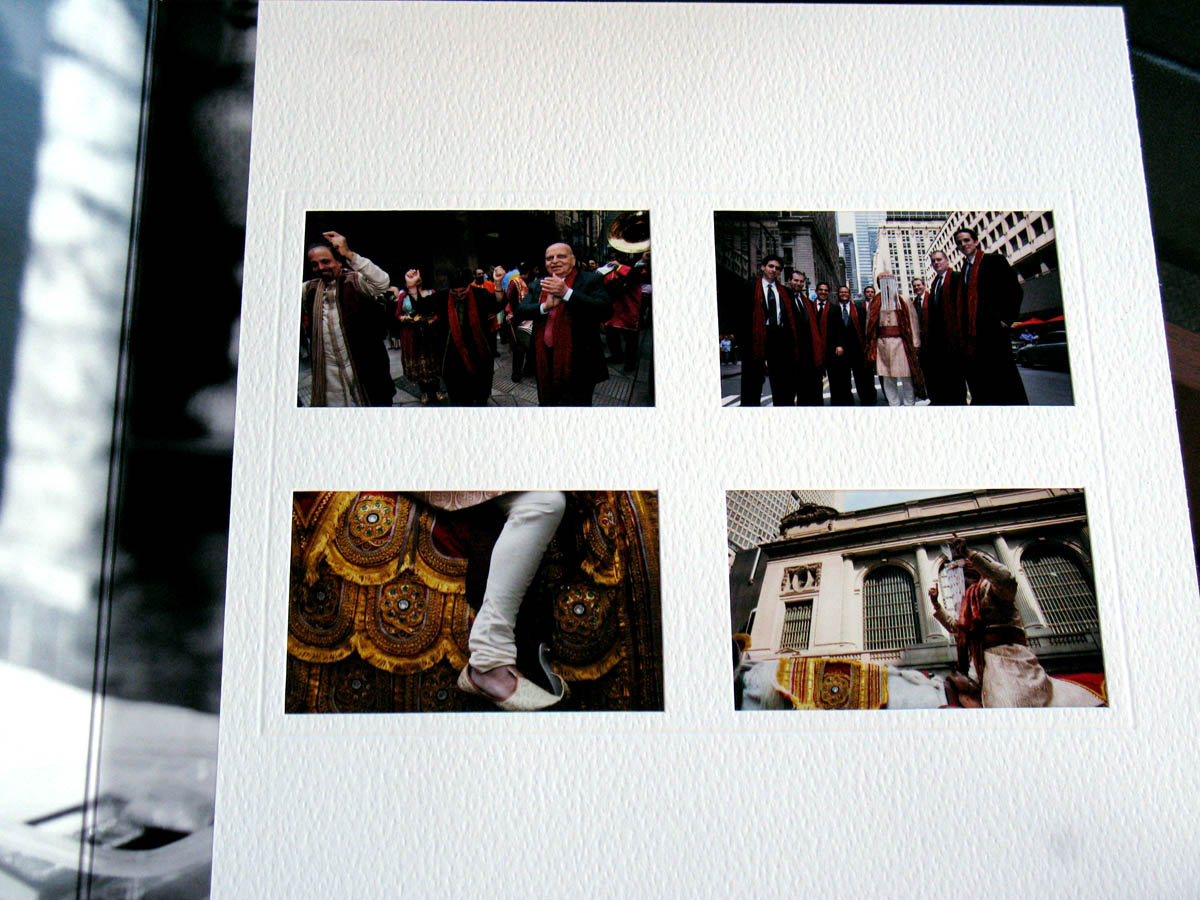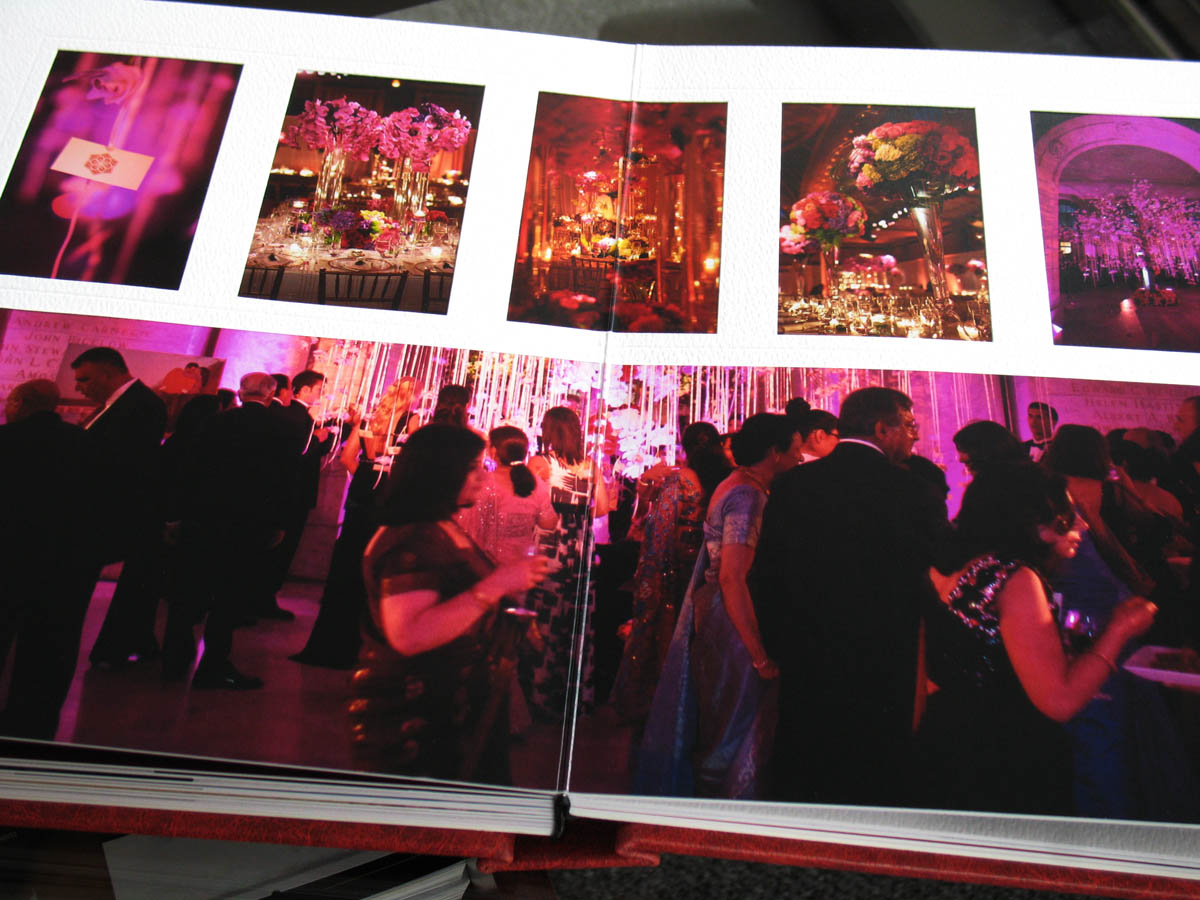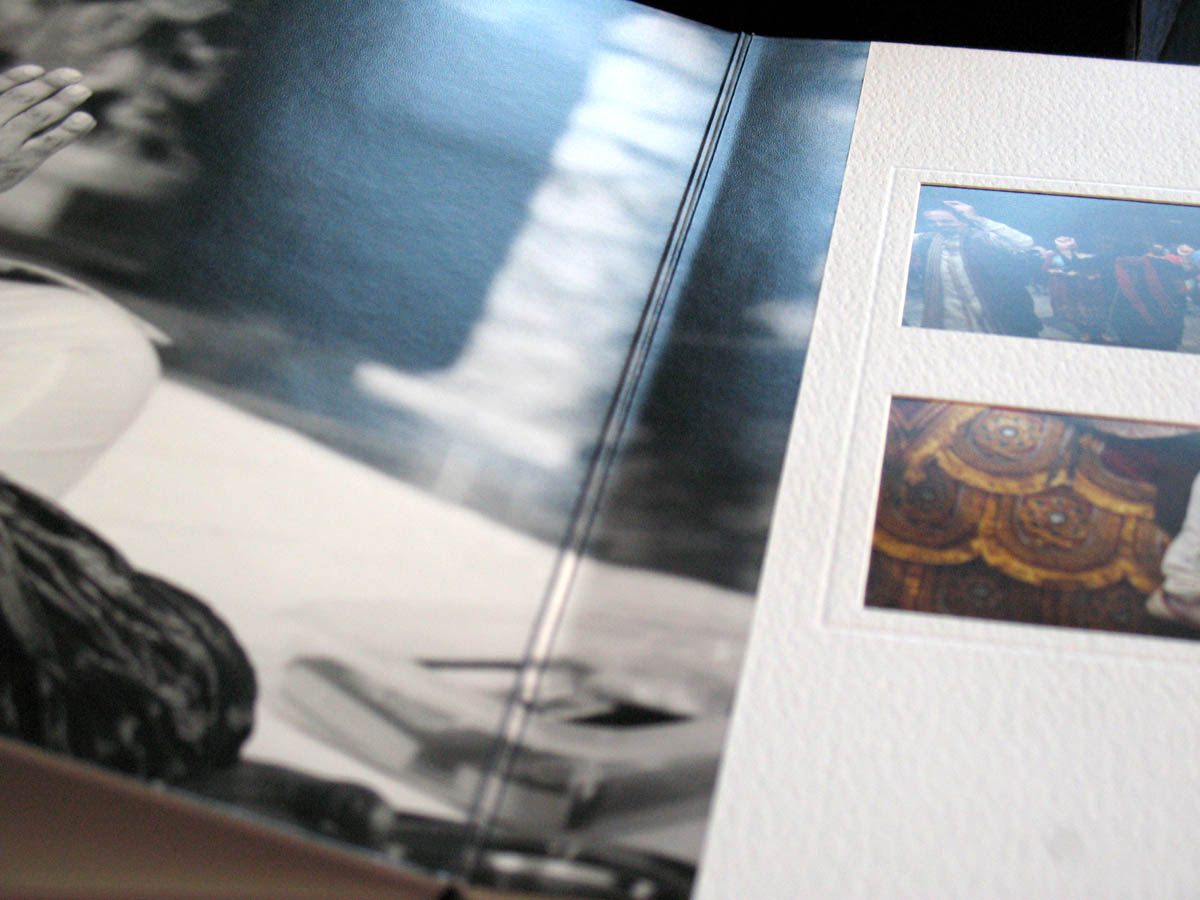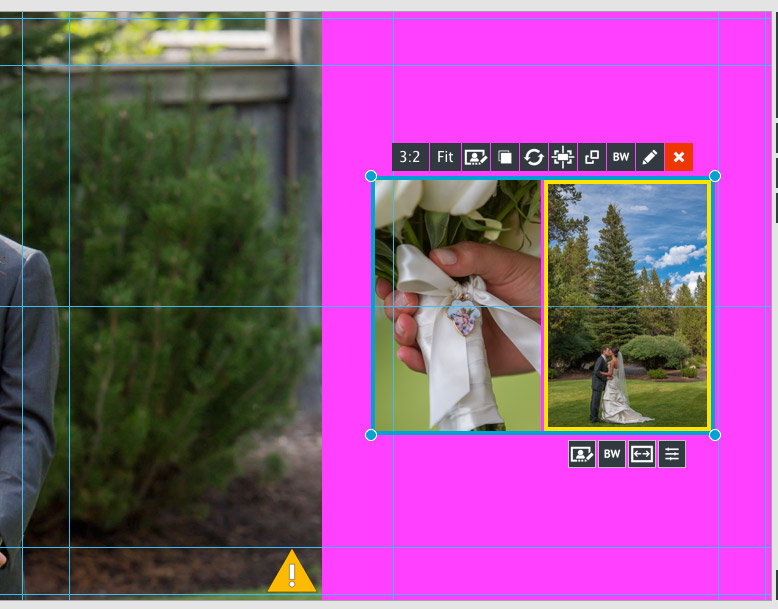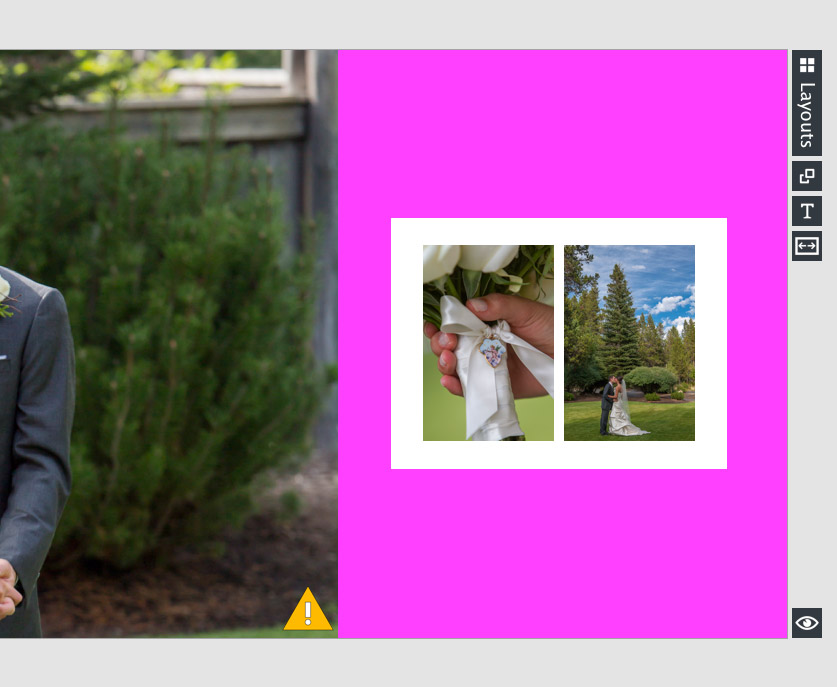It’s easy to design a matted album in Fundy Designer. The Finao NextONE album is a hybrid album, meaning that some spreads can be a flush mount and some spreads can be matted. You can even mix up flush mount and matted spreads.
The Setup
There are some rules with the mat album. We need to leave enough space between the image and edge of the page for the mat, and between images if we want mat between the images. So let’s go through the setup in Album Builder v6 and how we can make some cool choices to make things completely unique.
Finao has some very specific rules for the nextONE. I won’t repeat every rule here, so be sure to read them on their blog. But I’ll show you how to use Fundy Designer to design the basics and also get what you want.
Settings
First, make sure you get your settings perfect for the nextONE.
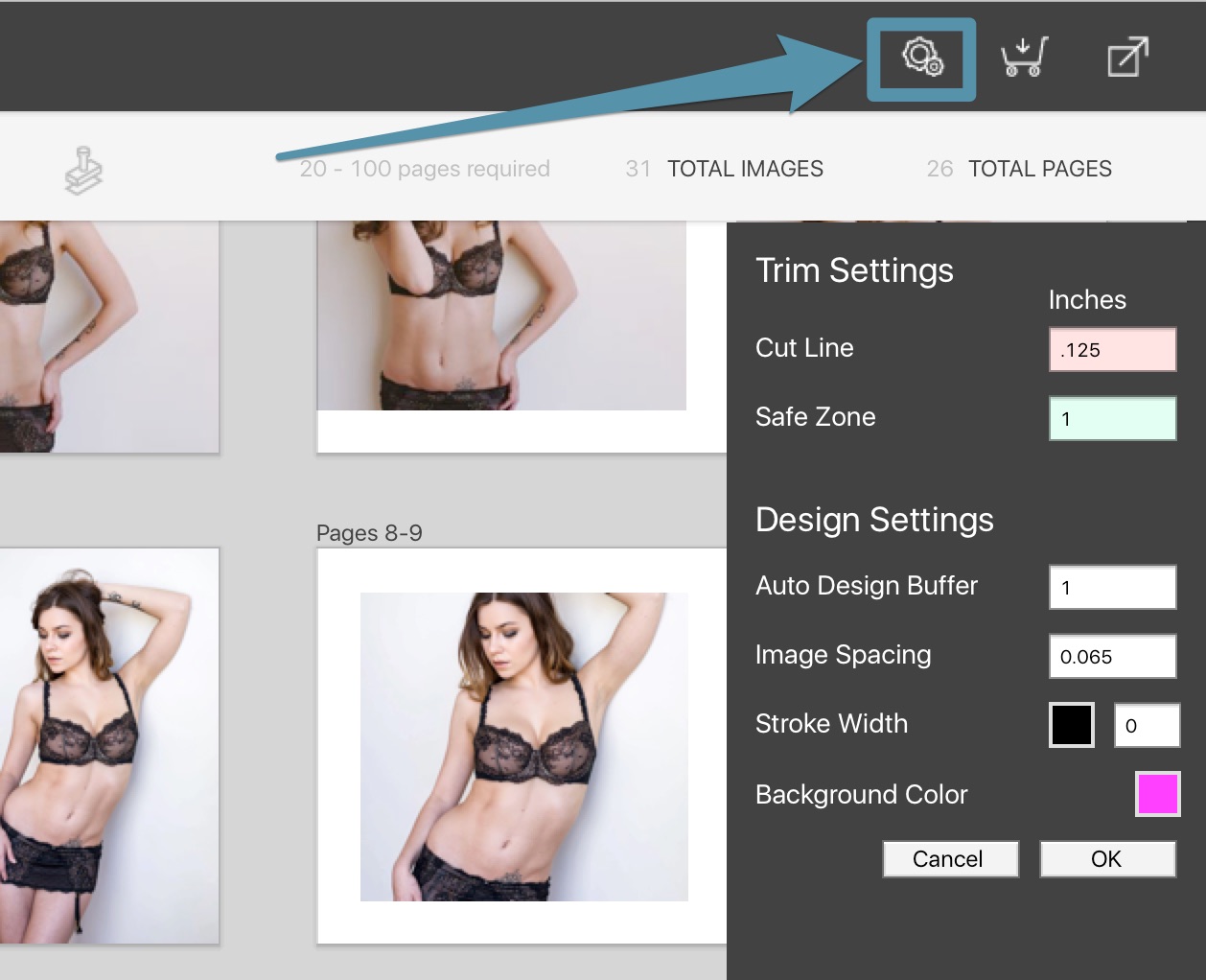
The first thing you’ll want to do is set your background color to this horrible pink color. Why? Finao chose the least used color in the world and told their mat machines, “hey, when you see this color, cover it with a mat.” So just remember that when you see the ugly pink, see mat. The color is “ff00ff” (FF ZERO ZERO FF) in web colors that you can enter in your color picker. Next, put in ONE INCH for your page buffer as that is how much space they need at the edge of the page to have a mat. I’ve made the safe zone the same, although for spreads that are designed as flush mounts will be their regular 3/8″ safe zone (I’ll give examples later). Lastly, image spacing needs to be at least .0625 inches for a mat to be between images. Feel free to make it larger, but if you make it smaller, groups of images will be inside one mat opening, instead of having their own opening.
Possibilities
Here we have a few shots provided by Finao as to what is possible in the nextONE.
You’ll see in these photos that images that go to the edge of the page look just like a flush mount album and images that do not (ones that are surrounded by pink) are matted images. Pretty cool, huh? You’ll see that embossing is an option around images. This preferences is done during the ordering process on Finao’s website.
Having Some Fun
Now that the basics are out of the way, I’ll show how our Drop Zone™ specific background colors let you do some fun things.
First, double click on the edge of the Drop Zone™ so it collapses down to the edges of the images (e.g., there is no space between the edge of the images and the Drop Zone™ edge).
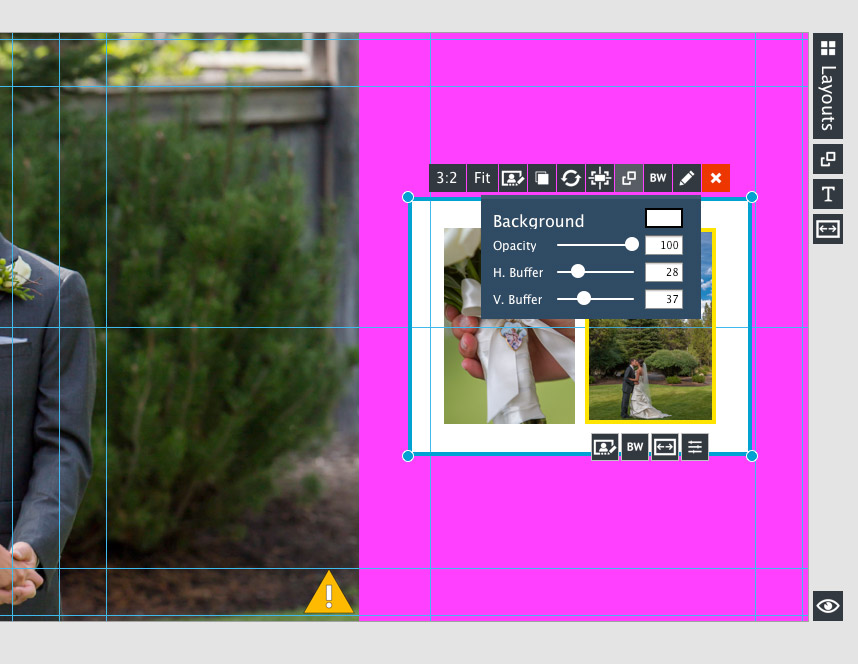
Use the Drop Zone™ background color to change the background of the Drop Zone™, then play with your horizontal and vertical buffer.
Now since these images have a white background, the mat will treat this Drop Zone™ as one image and therefore be cut as one opening. So using Drop Zones™ you can get very creative with your nextONE look.
** note you can design the entire album with a white background for ease of use and make proofing with your client easier. You can change the background color just before export with one click in your settings.
*** the nextONE is currently not available as a direct order product, you’ll need to export and order through the Finao portal.