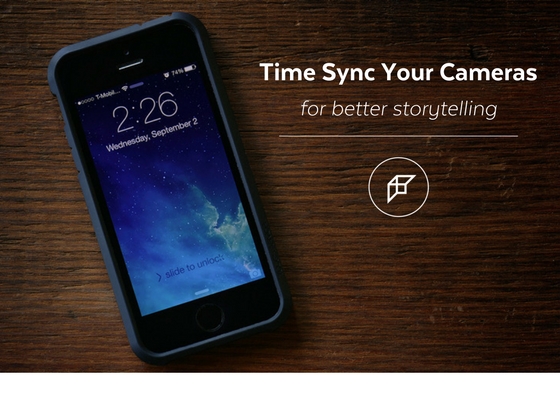Whether you are the sole photographer with two cameras or you are shooting with assistants and have four or more cameras, making sure the times and dates are synced between cameras is essential for a solid photography business. It will help with everything from Auto Design in Fundy Designer to the flow of your online galleries and your in-person sales. It is crucial to creating printed product based on telling your clients’ stories.
But how do we make sure that our cameras are always in sync without turning the process into a major production?
Set Your Times and Dates Once a Month
First, set your times and dates once a month on all your cameras. You’ll see later in this post, you don’t need to worry about setting all the cameras to the exact second. This will make your photos mostly synced from the beginning. I was shooting for a while and noticed that somehow my camera year was off by one so it was messing up my Lightroom download folder, etc. Mistakes happen, make sure you are doing as much as possible to prevent them.
Most Important – Get Your Reference Photo
In order to time sync two or more cameras, you’ll need to have one photo from each camera that either has the current time and date on it, or that was taken at the exact same time.
www.Time.is Recommended
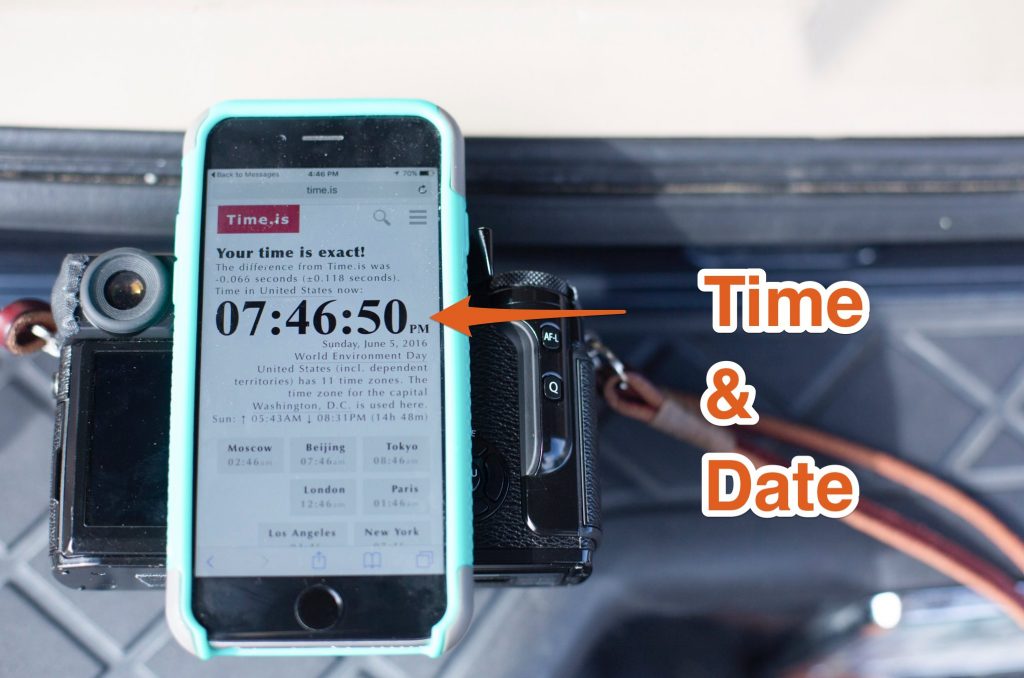
The easiest and most accurate way to get one photo from each camera at the exact same time is to take a photo of an atomic clock. Open up your smart phone, go to www.time.is, and take a photo of the screen with each camera in the shoot. Not only do you have the exact time to reference later, you don’t have to worry about trying to press the shutter on multiple cameras at the same time.
If your shoot is already over, don’t worry, as long as you haven’t adjusted your clock in your camera you can take this reference photo right now, even if you shot the wedding last month.
Less Accurate Way
A less accurate way to do this is to gather every person in the shoot, have them each hold a camera, and then depress all of the shutters at the same time, at a specific subject. This method requires a lot of coordination and can prove to be quite difficult.
If you are stuck with an old wedding, you can look for a time in the day where all cameras took a photo at roughly the same time. That will give you a time reference for synching the cameras.
Make It a Part of Your Workflow
The easiest way to go about it is to make it part of your workflow. Before every shoot, as you pack your bags, or unpack your bags on location, set a little time aside to take your www.time.is reference photo.
Step One – Reference Photos
First step is to make sure your reference photos are in the same folder as your other photos (if using Photo Mechanic), or the same catalogue (if using Lightroom). If you are not using the www.Time.is method, jot down the date and time of the main reference photo on a piece of paper.
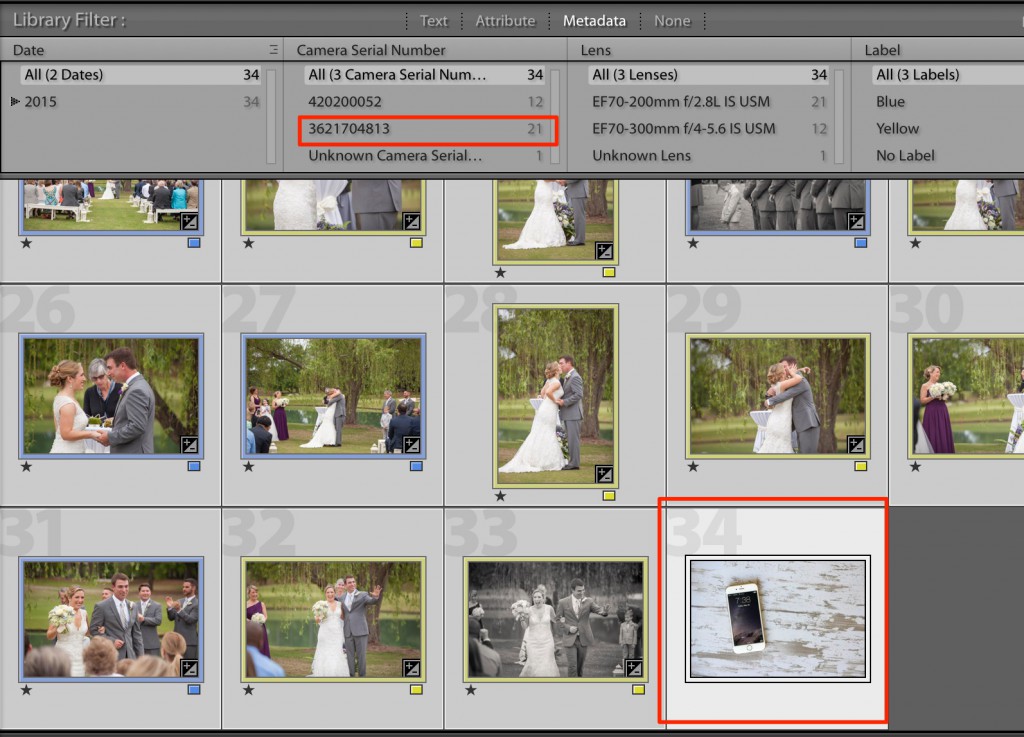
Now, you are ready to batch change the times of your photos so they all match up. This will make it so when you sort your photos by date/time all of them will be in a natural occurring order of the events.
The Process
The process is quite simple. You’ll first isolate all photos taken with one camera. Then simply choose one photo that you’ll change the time of, and lastly with all other photos selected, you’ll change their time stamps based on that first photo.
You’ll need to do this process for every single camera used in the shoot. Because of this, using the www.Time.is method makes it a lot easier than trying to hunt down a particular photo. The www.Time.is photos will stick out like a sore thumb in your Lightroom catalogue or your Photo Mechanic browser.
How To Sort By Camera
In Photo Mechanic, all you have to do is sort by Camera Serial Number and select all photos from one camera.
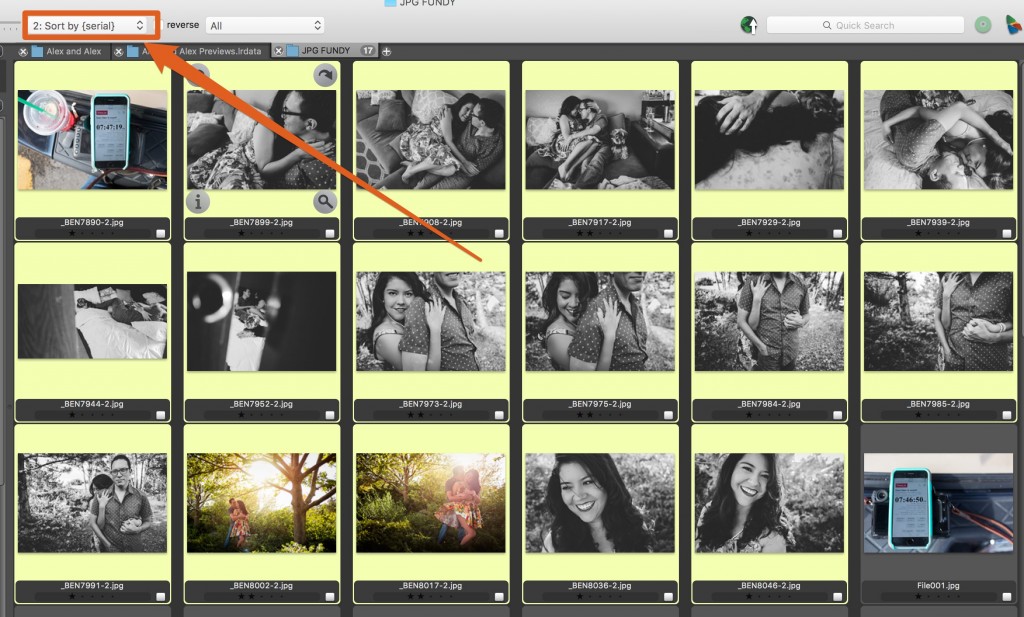
In Lightroom, under the metadata area at the top of the Library Module, change one of the panels to Camera Serial Number.
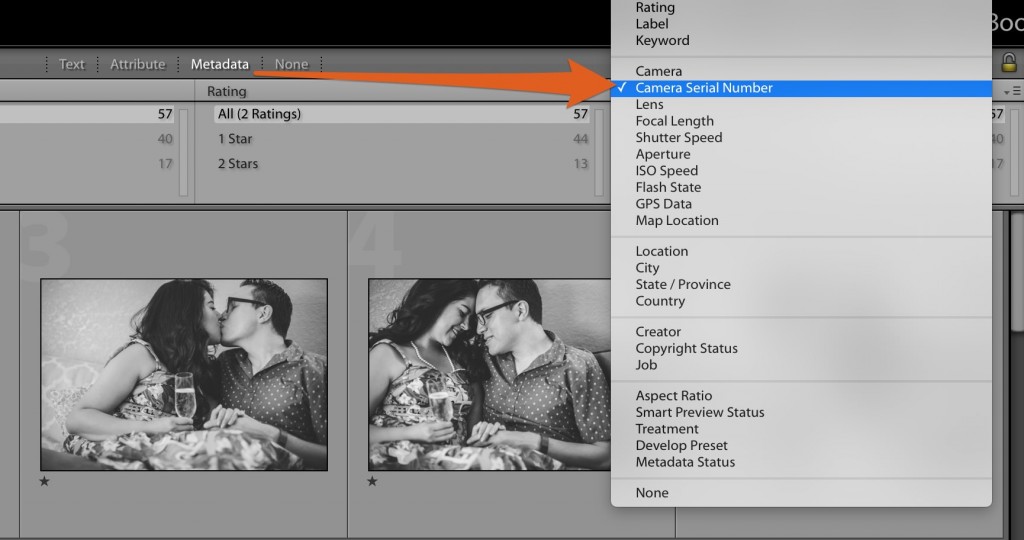
You’ll see each camera that was used in the shoot. Click on one camera to sort to all images taken with just that one.
Select The Photos + Change the Time
Once you’ve sorted by camera, select all of the photos taken by one camera in Lightroom or PhotoMechanic. Then just go through the process of changing the time and date.
In Photo Mechanic while under the Tools section, choose Adjust Capture Date and Time. Then use the arrows under the photo preview to make sure that your reference photo is showing. After that change the date and time accordingly.
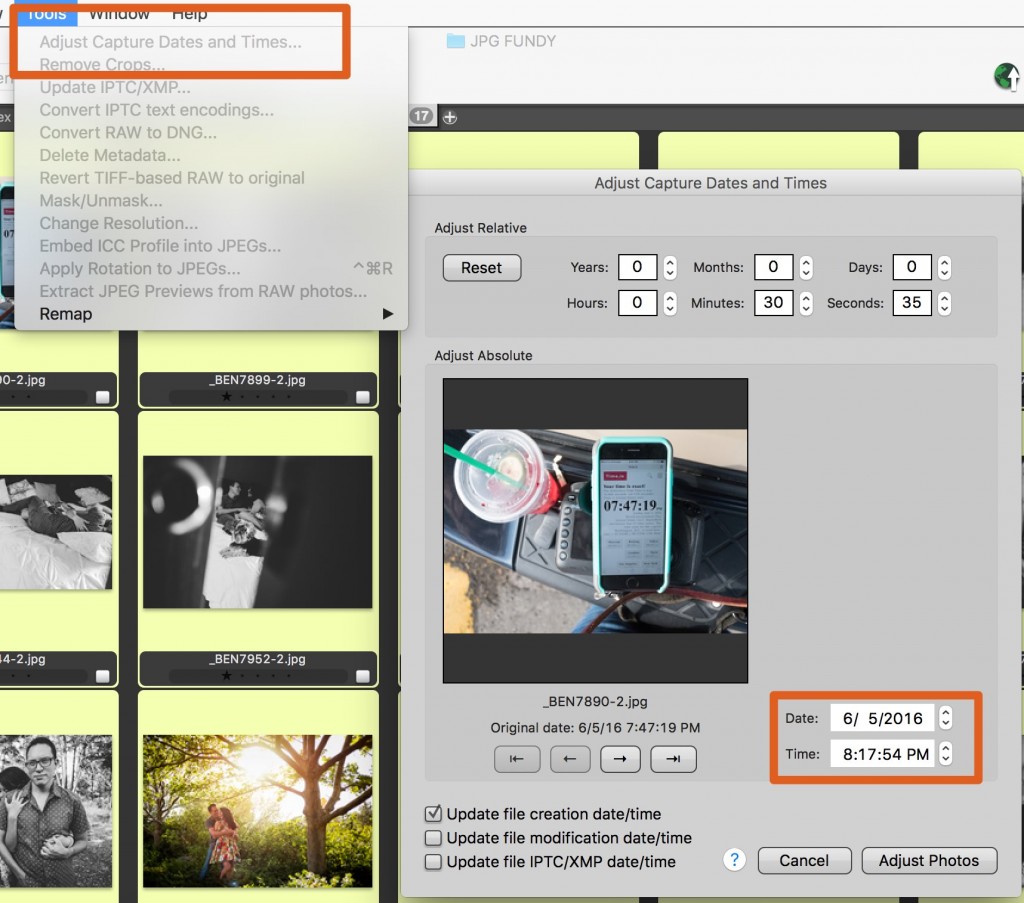
In Lightroom, make sure you are in the Library module. Now scroll down the right panel to the time and date area and change the time and date to what you see on the reference photo.
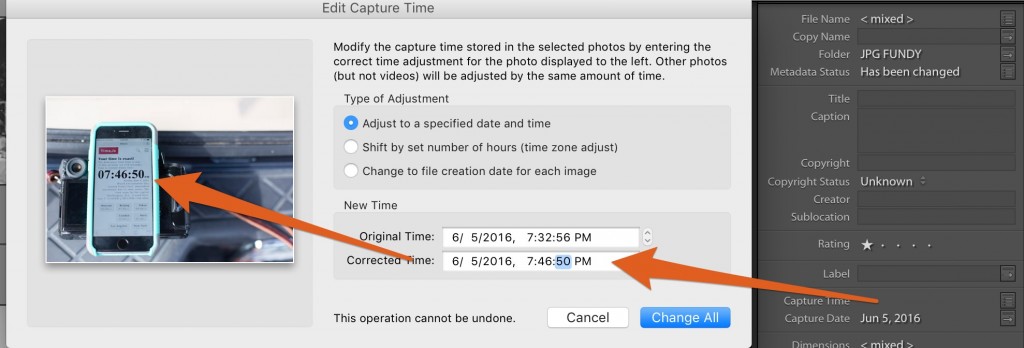
Repeat
Once you’ve done this successfully, repeat for all cameras used in a shoot. Remember, the www.Time.is method works even if the reference photo is taken after the day of the shoot. For example, if your second shooter forgot to take their reference photos, just have them take the www.Time.is photo after the fact and email them over. Now you know that even if you shot a wedding last weekend you can still grab all of your cameras, take your www.Time.is photo, and then drop it into your catalogue.
Video How To
A Good Workflow
As you see above the process can take a while the first time you do it. But, as it becomes part of your workflow it should only add a couple of minutes per shoot. The time it saves you in culling, processing, and designing is impossible to put a price on. Culling a wedding where the photos are not in time order can take twice as long. So what is a good workflow?
We recommend taking your www.Time.is photo as you pack to get ready for your shoot. You’ve charged your batteries, formatted your cards, now as you pack your cameras just take a quick www.Time.is reference photo.
Then on the backside, make sure to adjust the time stamps on all your photos BEFORE you start culling. Make this the very first step after importing your cards. Once you start doing this, you’ll notice that your entire workflow, from culling to design, will get much faster. The great thing about using the www.Time.is method, is that it is easy and foolproof. You can even train an intern or assistant to do it.
Some people may ask, why not just set your camera times and forget it? Well doing a mass camera time sync is hard, people only have so many hands. Camera clocks also may drift a few seconds a week sometimes. If one camera is just a second off it can really make the flow of the shoot very difficult to follow.
Here’s to a Good Season
We hope that this workflow makes 2018 your best season yet, helping you save time and get back to those things that matter.
New to Fundy Designer? Get started with our free trial – it offers full functionality and never expires.
DOWNLOAD THE TRIAL PURCHASE OR UPGRADE