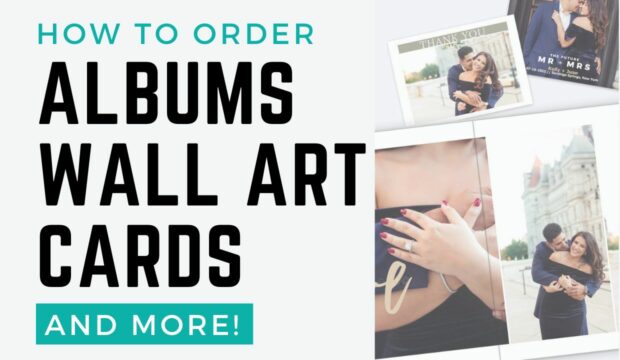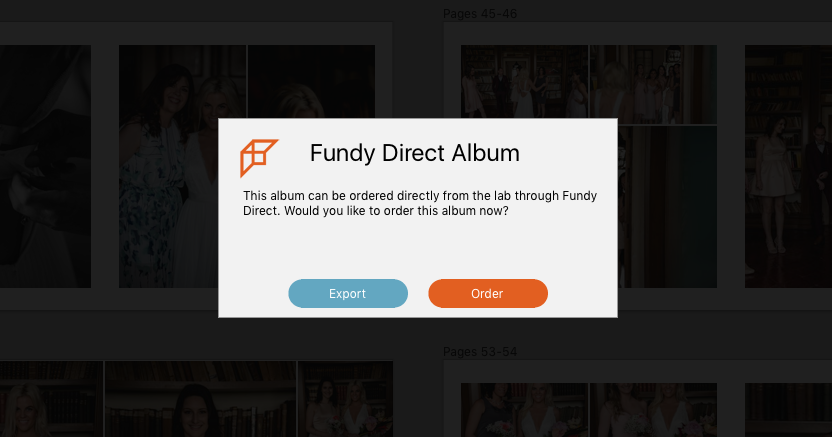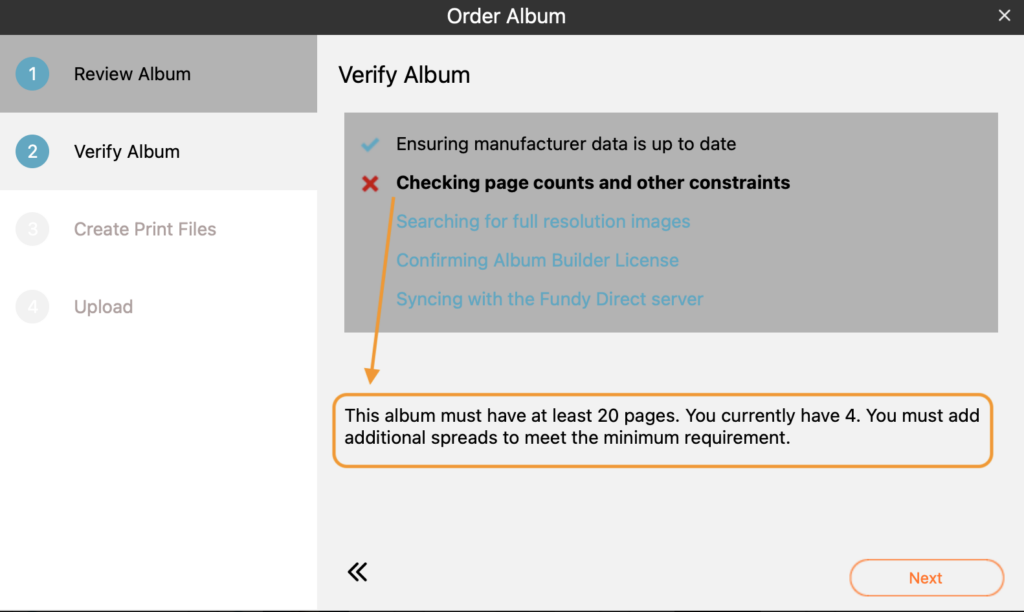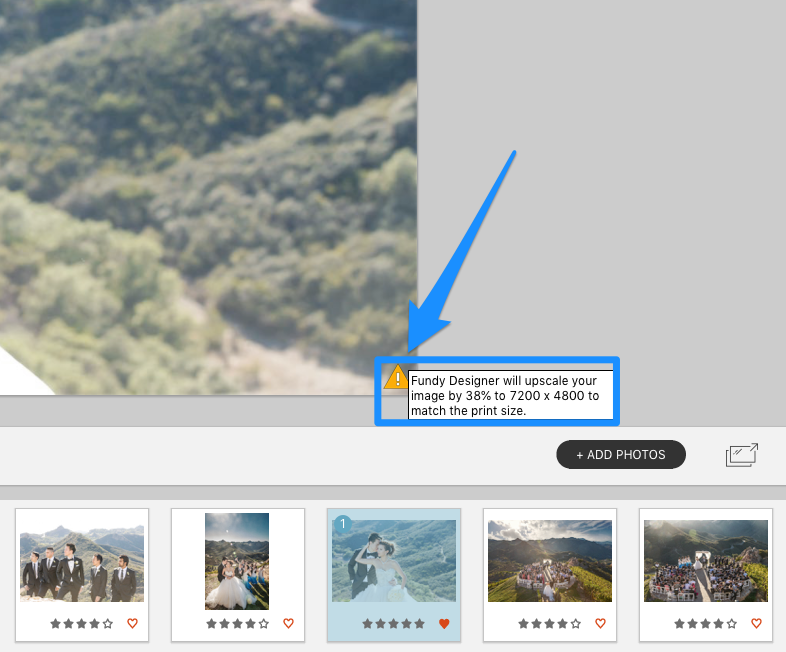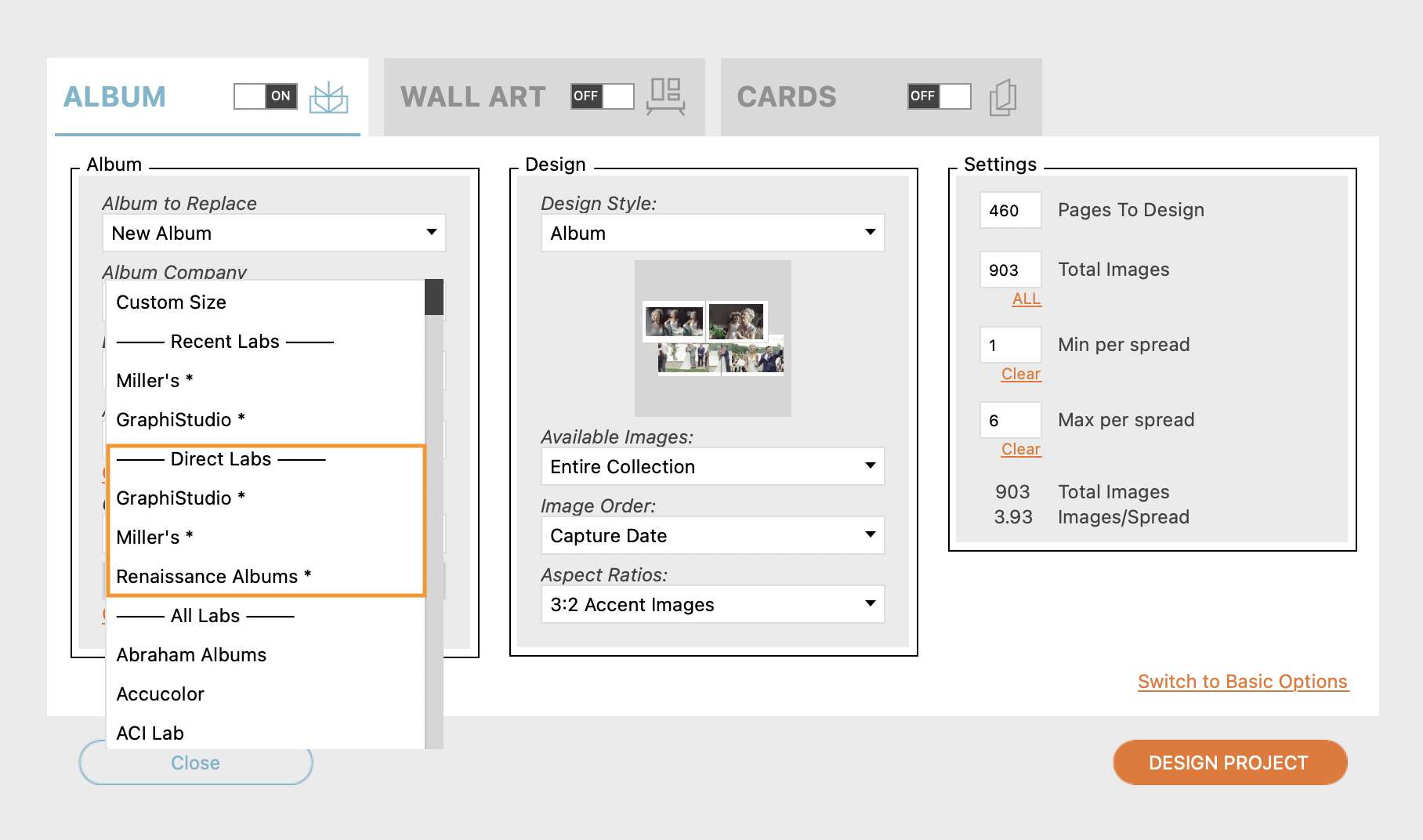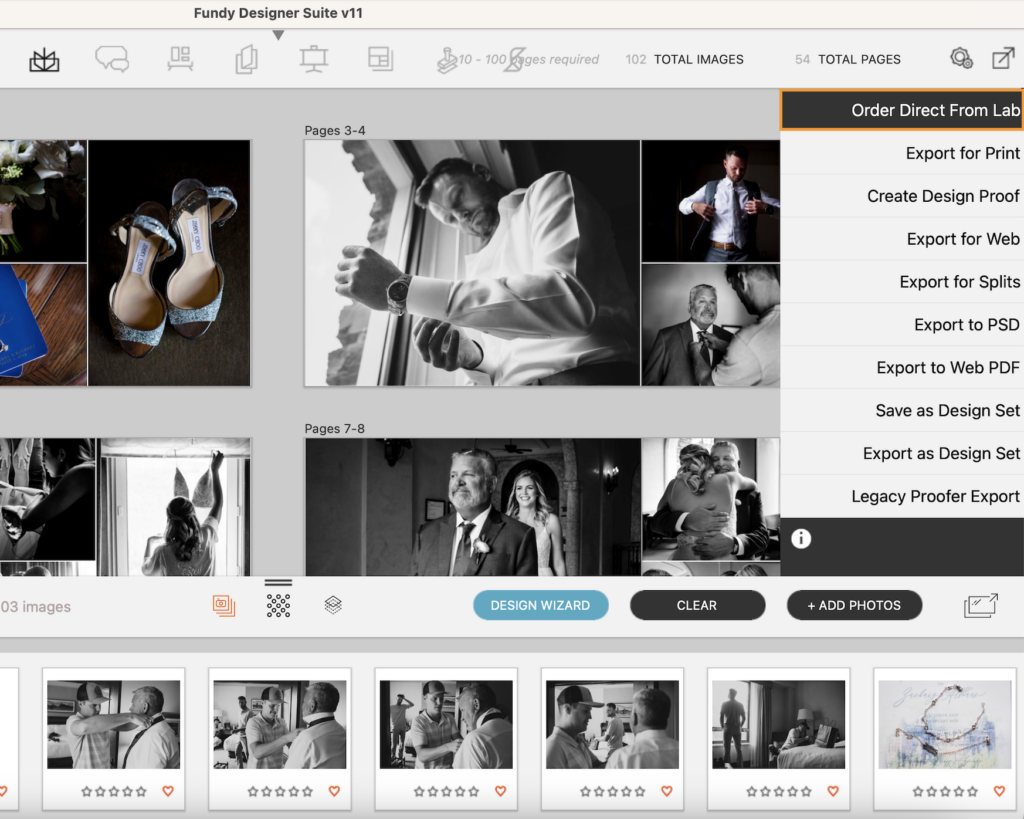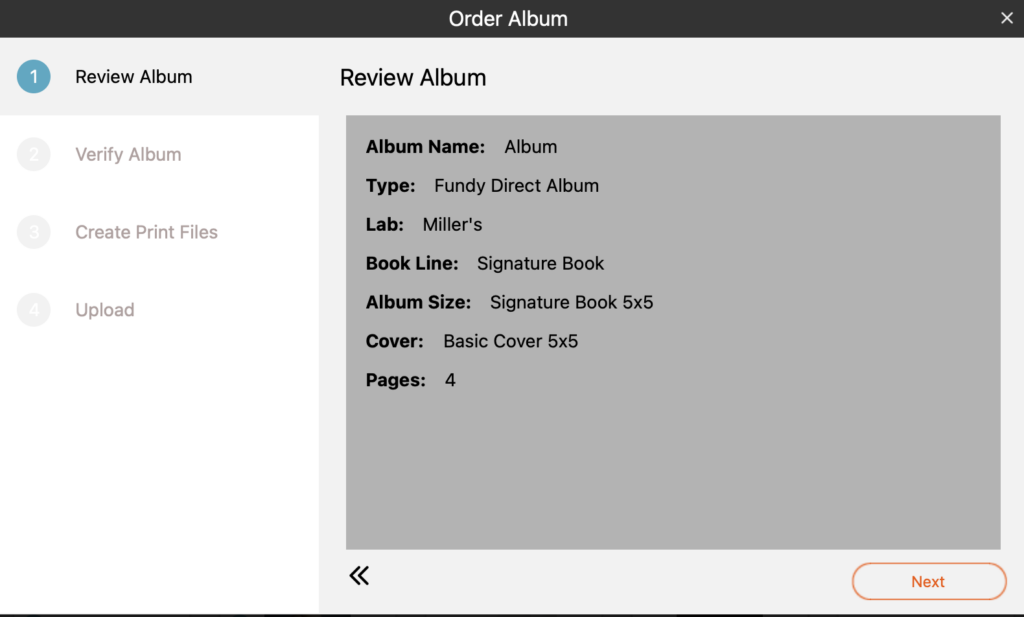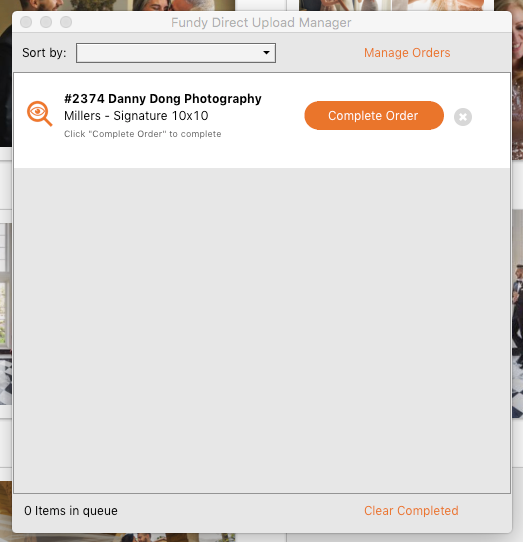Ordering printed products isn’t the easiest thing in the world. Every lab seems to have its own unique process, and none of them are the same. Here at Fundy Software, we strive to make the process as painless as possible! In this blog post, we’ll walk you through how to order albums, wall art, cards, and more. Whether you are ordering directly or exporting for print, we’ve got you covered!
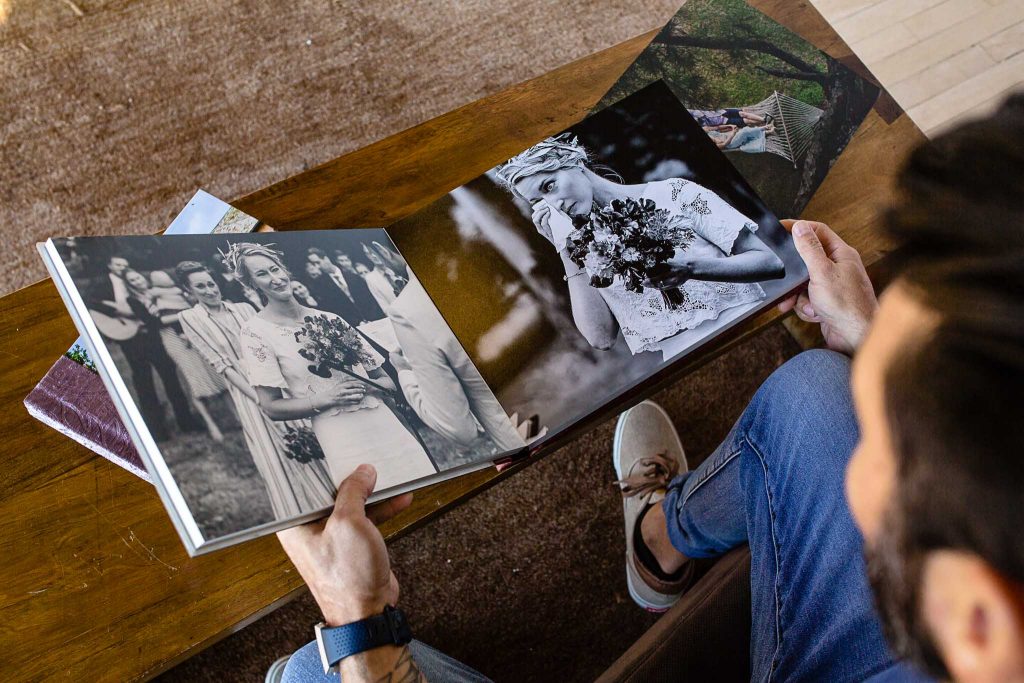
Fundy Designer allows you to order some products directly from the software at the same prices and specifications as your lab. While we only support direct ordering through a few labs, we help prep files and ensure you avoid costly mistakes even if your lab isn’t a direct partner. If your lab is a direct partner, ordering directly through the software will streamline the process and save you time!
Check Your Requirements:
When you are ready to place your order, the first thing you’ll want to do is confirm that your page count requirements are correct. These requirements may vary depending on the album company you are using. If you are ordering directly, any issues with meeting the requirements will be shown when you verify your album during the ordering process.
If you see a yellow triangle, hover your mouse over it to see how much the image will be upsized. If the number is under 300%, go ahead and submit the order.
If it is over 300%, we recommend doing a test export and then opening it in Photoshop. Choose ‘View at Print Size’ to make sure you’re comfortable with the upsizing. For more information about dpi, ppi, pixels and printing, check out this blog post.
How to Order Albums:
You can order albums directly from Fundy Designer or export them for print and order through your lab.
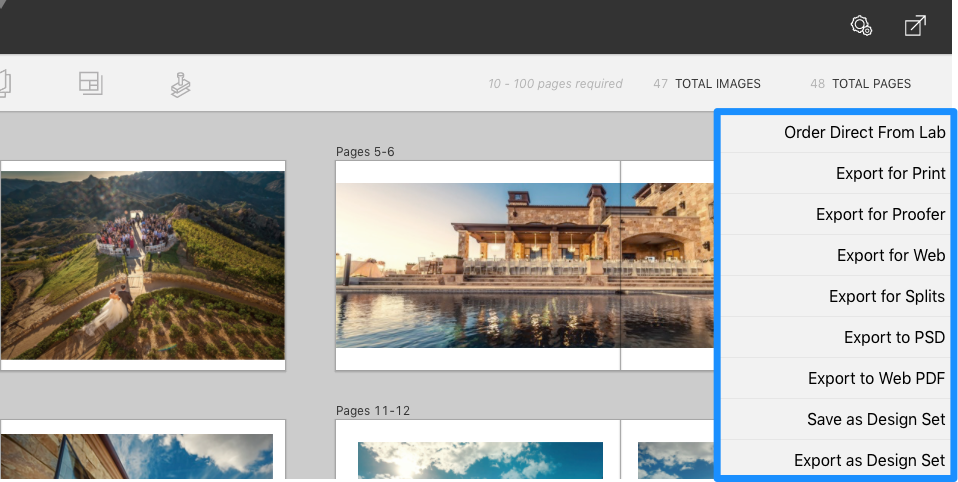
When choosing your album company and album size, you’ll notice a small star next to them. This indicates that you can order the album directly from Fundy Designer.
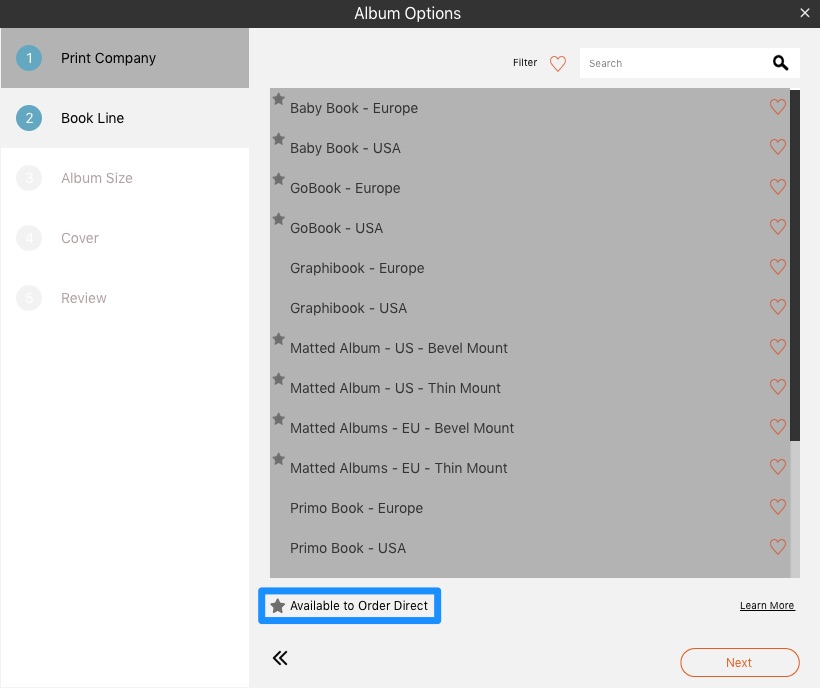
In the Design Wizard, Direct Labs and Products are designated by a similar asterisk *.
And even when you go to export for print, we remind you when an album is available to order direct.
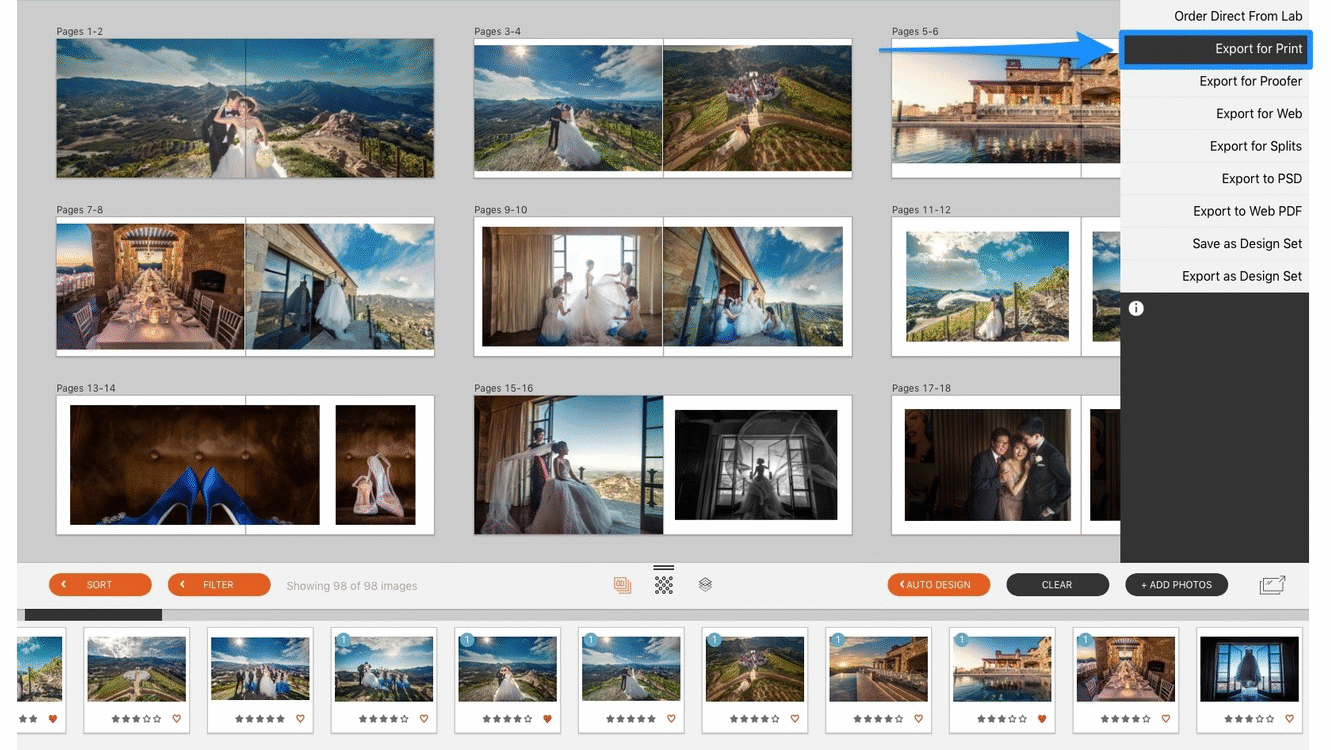
To go through the process to order directly, click ‘Order Direct From Lab’ in the right-hand corner and follow the prompts to order through the software.
Once you have finished uploading your files, the final step is to either review your design once more or click upload. This will launch the Fundy Direct Upload Manager, where you will complete your album order. After you hit ‘Complete Order,’ the Direct shopping cart will open, allowing you to select your finishing options, specify your shipping preferences, and pay for your album. It’s that easy!
If you enter the direct cart and don’t see an option available (perhaps the lab introduced a new cover material we don’t support yet), skip down to exporting files and order directly through your lab. When ordering your album through your lab, the first step is to export the design for print.
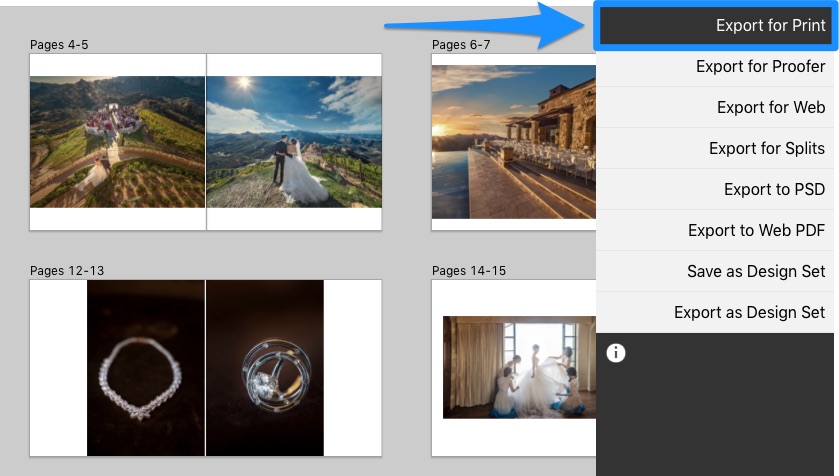
There are few instances when a book might need to be submitted as single pages, such as some press books. Your lab will provide this information. If this is the case, choose ‘export for splits.’
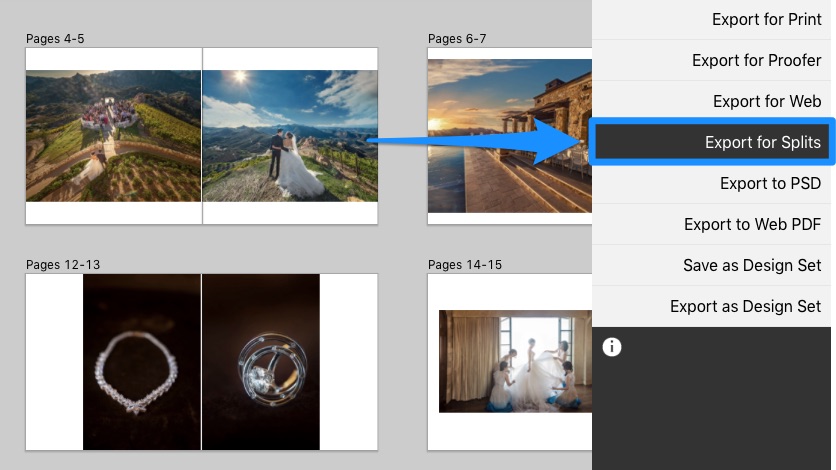
After exporting, open your lab’s ordering software or the ordering page on their website. Once you import the print exports, they should automatically appear in order, as we number the pages specifically for computers to auto-detect the order. If the pages or spreads are not in order, you can usually drag and re-order them.
Remember, when designing, you’ll choose your cover materials, imprinting, etc., during the ordering process, not the design process. The only time you choose anything cover-related in Fundy Designer is for photo covers, like metal, acrylic, or cutout covers.
How to Order Wall Art:
Ordering wall art is similar to ordering an album, you can order it directly through Fundy Designer or export it for print and order through your lab.
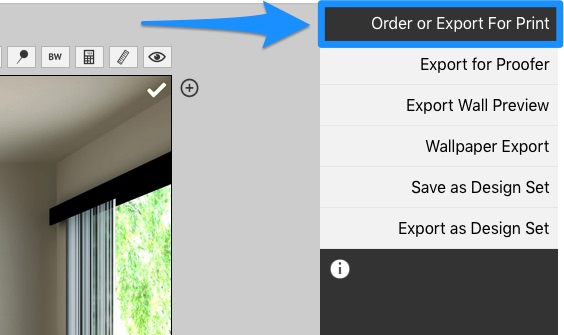
Ordering directly makes wall art very easy. Getting the exact crop and upsizing can be tricky, but when you order directly, we take care of that for you.
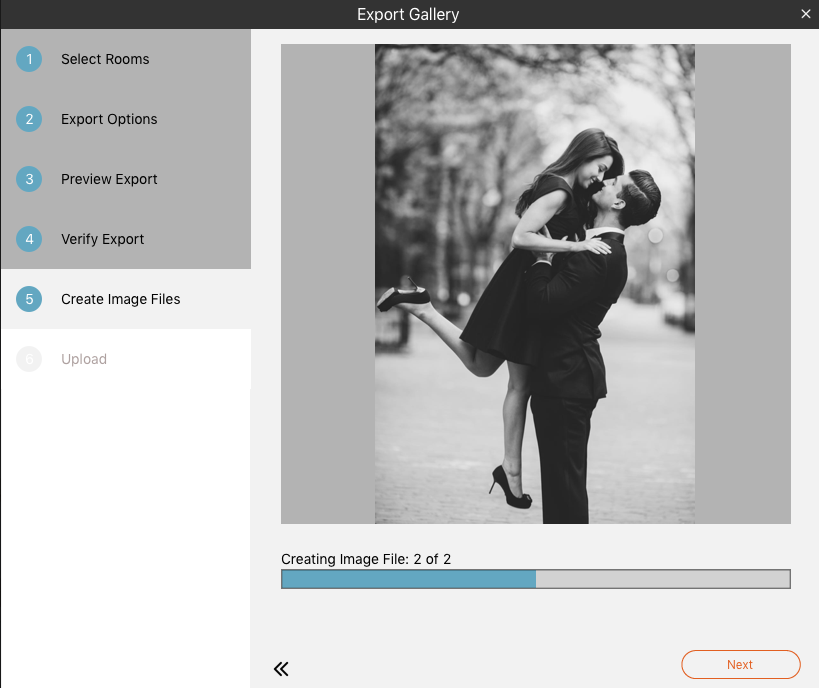
When ordering through your lab, click export, and we will upsize any files for you. We also change the file name to include the print size, helping to avoid costly mis-orders.
How to Order Cards:
Ordering cards directly or through your lab is simple. To order cards directly, just click ‘Order Direct From Lab’ and then in the Fundy Cart, you can choose the quantity and insert shipping information.

When you export for print, we provide the print-ready files that you can upload to your lab’s ordering system.
How to Order Other Items:
Fundy Designer’s IPS tools allow you to sell anything and everything. If you sell digital files or a box of matted prints, you’ll want to export them with any retouching applied and ensure you order the correct items.
To export any ‘other’ item for print, navigate to the ‘other’ section of the client order panel and click the export button. You’ll then have a folder of images ready to send to your lab.
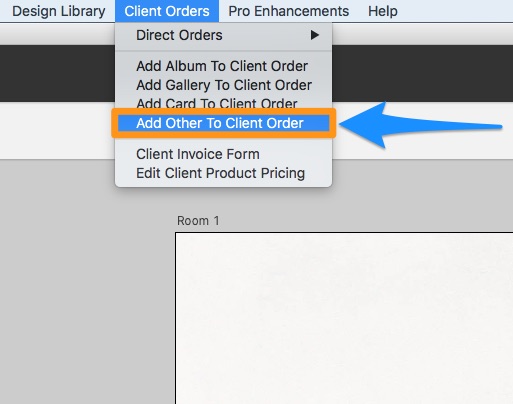
Watch Here for a Step-by-Step Tutorial:
Prefer to watch a video? Check out this quick step-by-step tutorial on how to order an album. Once you master album ordering, you’ll know how to order Wall Art, Magazines, and Cards, as they follow the same process. That’s why Fundy Designer, the all-in-one solution, grows with you and your business.
Do it all in Fundy Designer!
New to Fundy Designer? Get started with our free trial! Ready to try the latest version of Fundy Designer? Click here to purchase or upgrade to Fundy Designer v11!